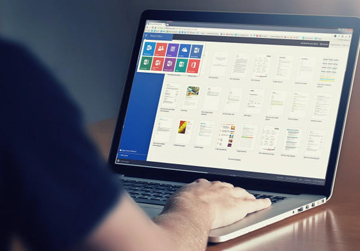Some people think in pictures. Some think in words. Sometimes a picture paints a thousand words. When you’re looking for a quick way to communicate an idea, instruction, or point, or just send a basic sketch map try the Draw feature in Outlook. It’s a great way to sketch your thoughts and enhance communication with visual aids, simplify complex ideas, speed up communications, and add a personal touch.
The Draw feature is available in both new Outlook and classic Outlook.
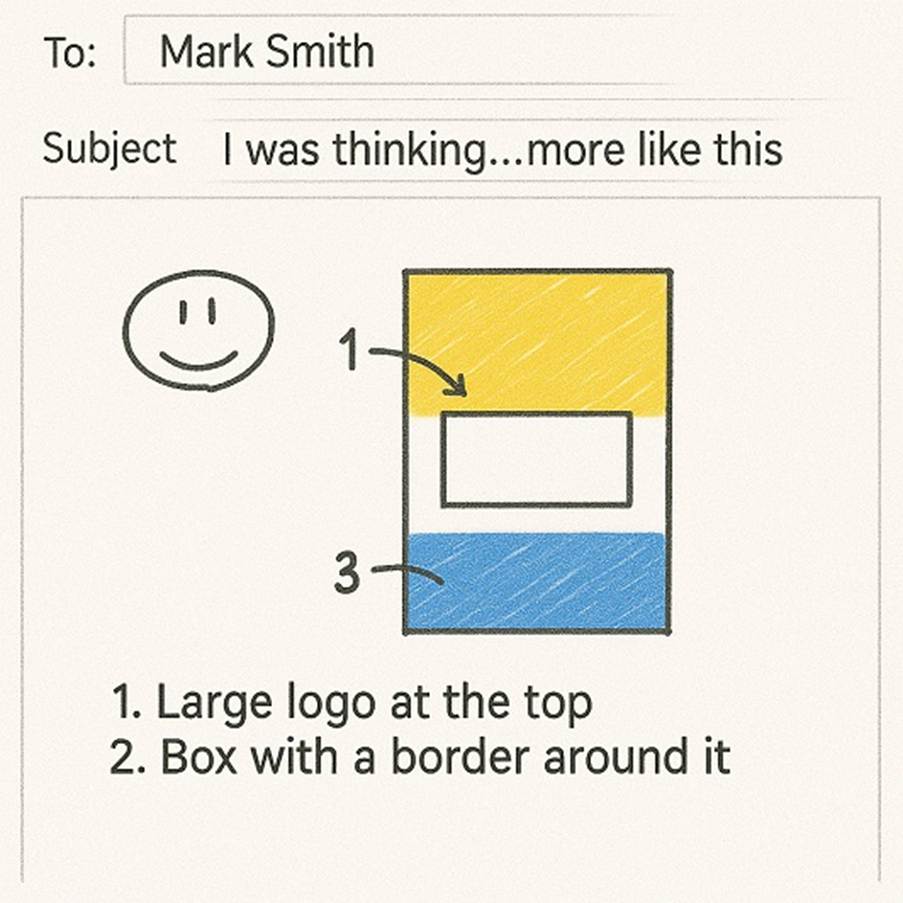
How to Use the Draw Feature in Outlook
- Open a new email or reply.
- Click the “Draw” tab.
- Select a pen, pencil, or highlighter.
- Draw or sketch your message.
Bonus: The recipient can click on the sketch and download it, allowing them to save, edit, or share the visual content, ensuring they have a clear understanding and can reference it later.
Further Tips to help you send an effective visual message
- Use different colours and line weights.
- Erase or delete drawings as needed.
- Combine drawings with text.
Give it a try and see how drawing in Outlook can boost your communication!
For more information about how we can Support your People to Power your Business, through effective and efficient use of technology, fill in our Contact form today or give us a call on 01535 358161!