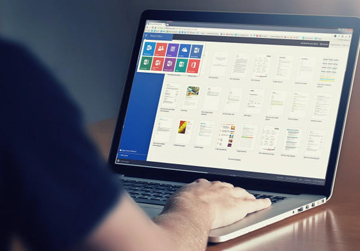Protecting Your Privacy in Word: Using the Document Inspector
Estimated Read time: 1 minute
When you share a Word document, you may be giving away more than just the visible text. Hidden information—such as the author’s name, tracked changes, embedded comments, or document properties—can travel with the file. This metadata might not be obvious, but it could reveal details you don’t want to share, especially if you’re sending documents outside your organisation. You should be protecting your privacy in Word!
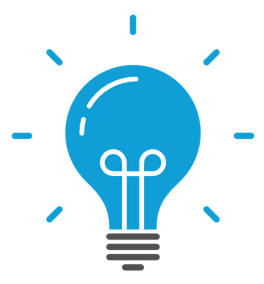
Fortunately, Word includes a built-in tool called the Document Inspector, which allows you to review and remove this hidden data before sending your file. Here’s how it works:
- Open your document and go to File > Info > Check for Issues > Inspect Document.
- Choose the categories of metadata you want to check, such as comments, hidden text, or personal information.
- Run the inspection and review the results.
- Select Remove All next to any items you’d like to clear from the file.
The process only takes a minute, but it can make a big difference. By running the Document Inspector, you ensure your document contains only the content you intend to share—no extra details that might compromise your privacy or professionalism.
Whether you’re sending a CV, collaborating on a project, or sharing sensitive reports, using the Document Inspector is a smart habit that could help you keep your information safe.
For more information about Microsoft Word’s Document Inspector look here.
If you’re not happy your current office productivity suite is giving you all the security features you need to keep your data secure and private, then talk to us about migrating to Microsoft 365. There’s more information about our migration services here