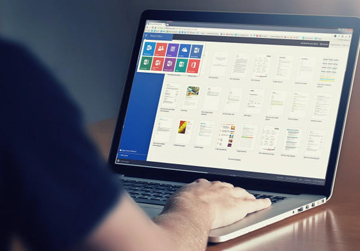Ever had an ‘Oh no!’ moment just after you hit Send? Be honest: who hasn’t sent a flamer and then bitterly regretted it? Did you know there are ways to undo send in Outlook and Gmail? Read on for a Tech Tip which could really save you a world of pain!
Now you can avoid email mistakes with Gmail and Outlook’s Undo Send features; a handy safety net for business communications.
For new Outlook (not Classic):
- After sending an email, look for the “Undo” prompt at the bottom of the screen (you’ll need to be quick though!).
- Click Undo within the set timeframe.
- To enable or adjust that timeframe, go to Settings > View all Outlook settings > Mail > Compose and Reply, and set your preferred delay. Default setting is 0 secs, max is 10 secs (so we weren’t joking about needing to be quick here!)
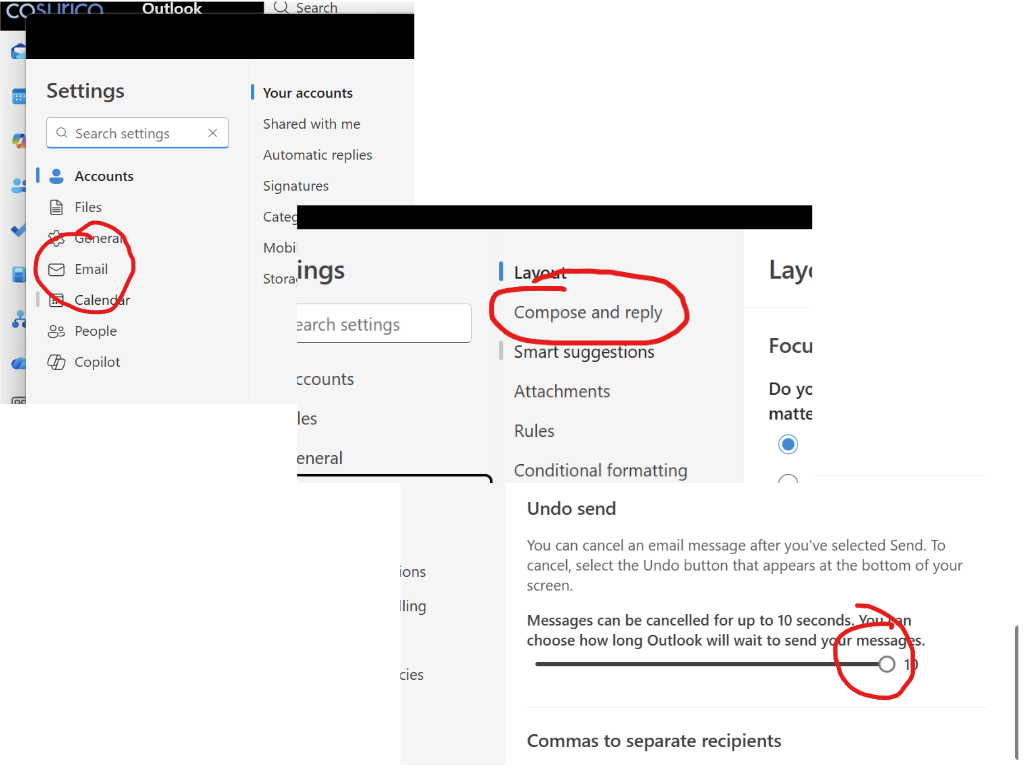
For Classic Outlook:
In classic Outlook there is no specific Undo Send option but worry not! Assuming you can get yourself into the habit of not rushing off emails, there are ways and means to give yourself time to change your mind!
You can delay delivery until a specific time, so if you’re at all worried about sending a critical email you could set the delivery time a few mins or hours in the future. This will give you time to have second thoughts and cancel, or amend it before it lands with intended recipient ?.
The message will simply sit in your Outbox folder until the scheduled delivery time. The message won’t be sent if you close the Outlook classic app before the scheduled delivery time. It will instead be sent immediately after you next open the app, or after the scheduled delivery time, whichever is the later.
- Click New Mail, or Reply to an email you’ve received (you’ll need to click ‘Pop Out’) then go to Options drop down menu on the nav bar
- Select Delay Delivery from the ribbon
- Go to Delivery Options and set a time and date in the future then click Close.
- When you’ve composed your message hit Send. Your email will sit in your Outbox until the scheduled delivery time/date, giving you the chance to delete it or amend it.
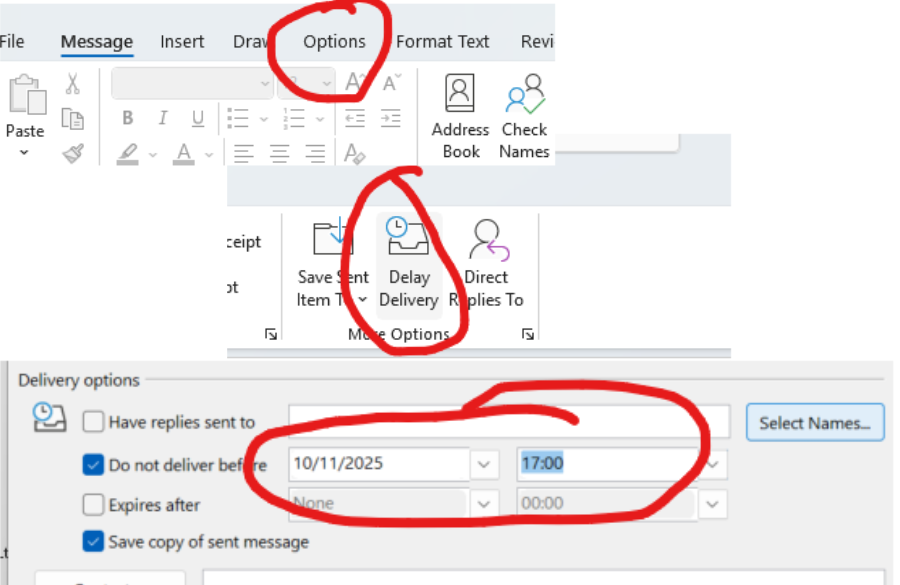
For Gmail:
- When sending an email, look for the “Undo” prompt in the bottom left corner.
- Click Undo before the time limit expires (5-10 seconds, or up to 30 seconds if set in settings)
- To change the undo time, go to Settings > See all settings > General > Undo Send, pick your cancellation period, and click Save Changes.
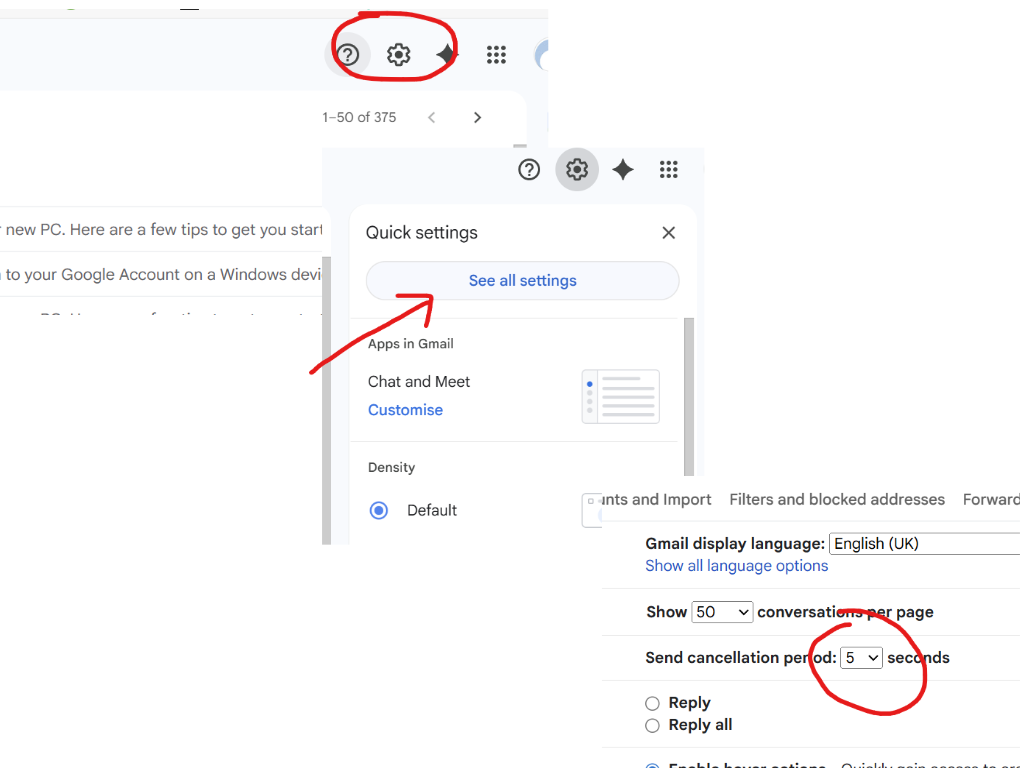
These features give you a crucial window to correct mistakes, ensuring accuracy and professionalism in your business emails. So those email ‘Oh no!’ moments can be a thing of the past!