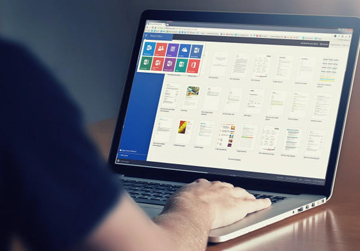Busy inbox? Don’t let the email bombardment overwhelm you! Wouldn’t it be great to just snooze email messages to deal with them later? Of course! And you can! There is a ‘Snooze’ feature and it lets you temporarily hide an email and have it reappear at a date and time when you’re ready to act on it.
Microsoft 365 and GMail both have ‘Snooze’ features. In the Outlook desktop app you can set follow-up flags and reminders so you can return to emails when you’ve got more time to read them thoroughly and act on them accordingly.
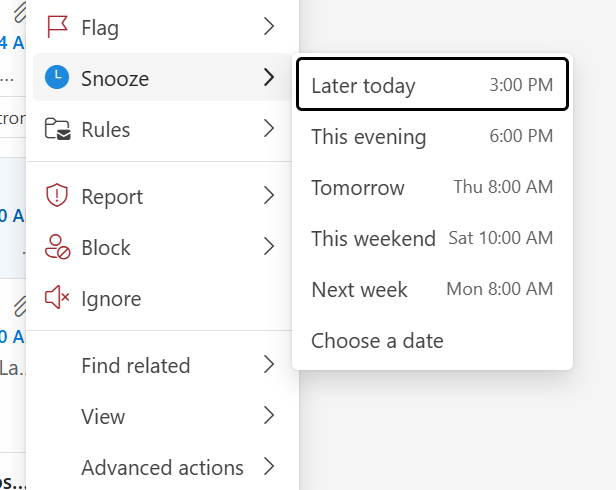
Snoozing in Outlook (Web Version)
Outlook on the web has a built-in Snooze feature that closely mirrors Gmail’s:
How to Use Snooze in Microsoft 365 (Outlook on the Web):
- Go to Outlook Web (https://outlook.office.com/).
- In your inbox, hover over the email you want to snooze.
- Click the three-dot menu (More actions) next to the message.
- Select “Snooze” from the menu.
- Choose a preset time (e.g., Tomorrow, Next Week) or select a custom date and time.
- The message is moved to the Archive and will return to your inbox at the chosen time.
? Note: Snoozed messages are stored under the Archive folder until they reappear.
Alternative in Outlook Desktop App: Follow-Up Flags & Reminders
While the desktop Outlook app (Windows or macOS) doesn’t use the term “Snooze,” you can achieve the same result using Follow Up Flags with Reminders:
How to Set a Reminder for an Email:
- Right-click the email in your inbox.
- Hover over “Follow Up”, then click “Add Reminder…”.
- Choose the Start date, Due date, and set a Reminder time.
- A red flag will appear next to the email, and Outlook will alert you at the scheduled time.
You can even customize reminder sounds and add notes for extra context.
Outlook Mobile App: “Snooze” Also Available
The Outlook mobile app (iOS and Android) supports snoozing too:
How to Snooze in the Mobile App:
- Swipe left on the email.
- Tap “Snooze”.
- Choose from preset times or set your own.
You’ll get a push notification when it returns to your inbox.
Summary: Gmail vs. Outlook Snooze
| Feature | Gmail | Outlook (Web/Mobile/Desktop) |
|---|---|---|
| Snooze | Yes (Web & Mobile) | Yes (Web & Mobile) |
| Set Reminder | No native reminder | Yes (Desktop app with flags/reminders) |
| Custom Return Time | Yes | Yes |
| Reschedule | Yes | Yes |
| Central Snoozed View | Yes (“Snoozed” tab) | No (Archived temporarily) |
Final Thoughts
If you’re used to Gmail’s Snooze, you’ll find very similar productivity tools across Outlook platforms. The Outlook Web and Mobile apps now make snoozing intuitive, while the Desktop app’s flags and reminders offer even more scheduling precision. So improve your focus by concentrating on the task at hand instead of worrying you’ll forget to deal with emails. Snooze those Email Messages and Deal With Them Later!