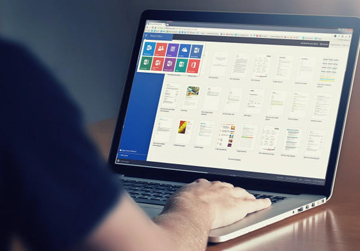Clipboard History makes copying and pasting quicker, but it can also store sensitive info you may not want to leave behind! This week we’re reminding you how to enable Clipboard History (in case you missed our previous tip about it) and we also cover how to clear Clipboard History, so you don’t inadvertently leave behind something sensitive which could be retrieved and used against you.
Read time: 2 mins

How to Enable Clipboard History:
– Press Windows + V, then select ‘Turn on’.
How to Clear Clipboard History:
– Press Windows + V, click ‘Clear all’.
– Or go to Settings > System > Clipboard and click ‘Clear’.
What is this for:
It makes copying multiple items easy while allowing you to erase any private or confidential items in seconds.
Pro?Tip: Clipboard history clears automatically on restart (unless you’ve pinned items) but getting into the habit of clearing manually during the day adds extra peace of mind.
If you are at all concerned about cyber crime, in the wake of recent high-profile cyber attacks, then please do give us a call on 01535 358161.
We are here to help you up your game when it comes to spotting suspicious emails, dodgy SMS messages, spurious phone calls and other cyber criminal activity. Supporting your people to protect themselves and to keep powering your business, whilst protecting your valuable business data and sensitive personal data is what we’re all about.
If you want to try one of our cyber security training packages out, come and see us on our stand at the Airedale Business Showcase, Victoria Hall, Keighley next Friday. It’s free to visit. There’ll be loads of brilliant local businesses there, plus networking opportunities, sales & marketing workshops and more. More info about the event is here
Remember – No business is too small to take cyber security seriously!